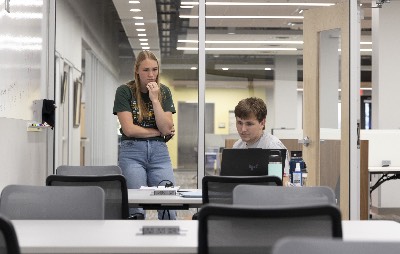


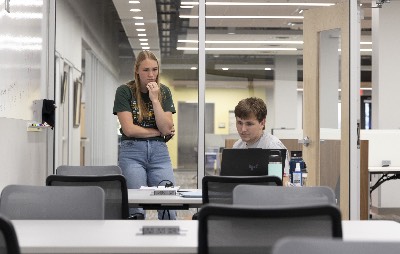


At the Math Assistance Center (MAC), located in the E.Y. Berry Library, free tutoring is available for all students taking any level of mathematics. No appointment is needed. Just stop in and get help from our amazing mentors. Check out the Director & Mentors tab to find out more about our mentors and check the Fall 2025 schedule to find a time when they are available. If you have any questions please reach out to us at MAC@BHSU.edu.
Location: EY Berry Library
Hours: Wed (12/10) 10 am - 8 pm, Thru (12/11) 10 am - 6 pm, Fri (12/12) 10 am - 4 pm, and
Mon (12/15) 10 am - 3 pm
| Time | Monday (12/15) | Tuesday | Wednesday (12/10) | Thursday (12/11) | Friday (12/12) |
|---|---|---|---|---|---|
| 10:00 AM | Levi, Colby | Closed | Ruth | Michael, Levi, Jack | Michael, Trinity |
| 11:00 AM | Levi, Colby | Closed | Colby | Michael, Jack | Michael, Trinity, Levi |
| 12:00 PM | Levi, Colby | Closed | Colby | Michael, Jack | Michael, Trinity, Levi |
| 1:00 PM | Colby | Closed | Colby | Michael, Jack | Jack |
| 2:00 PM | Colby | Closed | Trinity, Colby | Kaitlyn, Trinity, Colby | Jack |
| 3:00 PM | Closed | Closed | Trinity, Levi | Kaitlyn, Trinity, Colby | Jack |
| 4:00 PM | Closed | Closed | Trinity, Levi | Kaitlyn, Trinity, Levi | Closed |
| 5:00 PM | Closed | Closed | Michael, Levi | Kaitlyn, Trinity, Levi | Closed |
| 6:00 PM | Closed | Closed | Michael, Jack | Closed | Closed |
| 7:00 PM | Closed | Closed | Michael, Jack | Closed | Closed |

Hello! My name is Erin Madden, and I grew up in Rapid City. I graduated from BHSU with a degree in Human Services. However, my experiences as a math tutor led me to return to school so that I could teach math at the college level. I earned my bachelor’s degree in mathematics from Eastern Illinois University and my master’s in teaching mathematics from the University of Illinois at Urbana-Champaign. I enjoy playing board games with my family, anything Disney related, softball, and bowling.

Hello! My name is Kaitlyn and I am a junior majoring in Math and minoring in Outdoor Education. I love hiking and solving equations. I am very excited to work with you!

Hey guys, my name is Colby. I am a Physics and Mathematics student here at BH. I grew up here in Spearfish and decided to stay for school because I love the town and the surrounding scenery. I like to spend my free time going on night hikes, walking around town, and going disc golfing. Come say hi!

Hi, my name is Michael. I am a junior majoring in Mathematics and Science Education. I am a non-traditional student with a background in industrial manufacturing. I worked in the truss field for quite a few years, designing and building structural components for buildings. My wife, Melinda, and I have one son, Stefan, who is a sophomore at Spearfish High School. In my free time, I enjoy spending time with my family, woodworking, and exploring the beautiful nature of the Black Hills.
Hi! I’m a chemistry major with a love for science, math, and helping people learn. I am committed to continuous learning and personal development, always seeking new knowledge and skills! When I'm not tutoring, you’ll probably find me hiking a trail, or baking something sweet.
My name is Trinity. I am a senior at BH majoring in Math and Biology Education. I’m excited to teach others and practice my teaching skills so please stop and see us in the MAC.
My name is Levi Siewert, and I’m planning to major in math. I enjoy learning new skills such as juggling, card magic, and more, I like collecting, and I’ve played baseball for many years.
My name is Jack Schnobrich, I am a sophomore majoring in mathematics and minoring in finance. I am originally from Minnesota but have lived in Piedmont, South Dakota for a few years. I love sports, especially football and basketball and I am a big Minnesota sports fan.
The Writing Center provides BHSU students the following services:
Students do not necessarily need an appointment to visit the center. The Writing Center is designed as an Open Writing Lab, a place and space for student writers to work on their essays, papers, and speeches with the added advantage of consultants on hand to offer feedback and answer questions. Walk-ins are welcome as space allows, and students are welcome to work independently and seek feedback from consultants when they are available. We have workstations and reference materials available, as well as drafting computers and access to wireless printing.
The Writing Center is open fall and spring semesters. Students can make in person or online appointments by going to WCOnline and registering with our online scheduling program. Walk-ins are always welcome as space allows. We are located on the first floor of the EY Berry Library.
We also offer online consultations for distance and online students. See below for more information.
Monday-Thursday 9 a.m. - 6 p.m.
Friday 9 a.m. - 3 p.m.
Sunday 2 p.m. - 6 p.m.
The Writing Assistance Center offers online appointments for distance students via our online scheduling system WCOnline. Below is a step-by-step breakdown of how to schedule and participate in an online appointment:
You do not need to be present in any way for this type of appointment. Just upload your document and wait for the written feedback.

Contact the WAC at 605.642.6922 with any questions or for troubleshooting. We are happy to help with any part of the registration, scheduling, or appointment process.
Dual Credit Students: If you are attempting to use WCOnline from your high school, you may have difficulty accessing the online chatroom due to your school's firewall settings. If you experience this issue, you might schedule your appointment for a time when you have access to a different computer/network. Or you can contact us directly for alternative options.
Schedule Your Appointment Today
If you have questions about the registration process, please call 605.642.6922 or stop by the WAC for assistance.